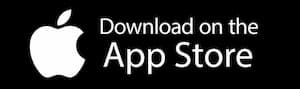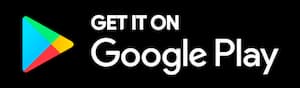Sirenum
Sirenum is one of the world’s leading staffing software providers and the platform that has been chosen by the Bluestones Staffing team to help manage, communicate with and coordinate our temporary workers as they’re placed on assignments throughout the UK.
The MySirenum app
Introducing Sirenum
Bluestones & Sirenum
Get the MySirenum app now
Frequently asked questions
Username: the app needs the email you signed up with at the time you registered with us.
Passwords: if you have trouble logging in to your app, select ‘Forgot Password’ and enter in the required details. A password reset link will be sent to your email address. Follow the instructions and log into the app.
It is possible to change your password within the Sirenum app.
Go to the Main Menu and press CHANGE PASSWORD.
Enter in your current password followed by your new, desired password.
When reviewing your shifts, you can choose whether to ACCEPT or DECLINE offers of work with a single tap.
Select the Shift to see the full details and Accept or Decline the shift.
CALENDAR VIEW all your SHIFTS
You can see all the shifts you’ve agreed to work in a calendar style. Each SHIFT shows as a GREEN box.
Tap on any GREEN box to see:
- Date
- Time
- Location
TIP
Keep your availability updated so that you receive regular work offers
Available to Work?
From time to time you will be offered opportunities.
These will appear in Job Offers in MySirenum.
Review the shift details and either accept or decline the offering.
If you accept and the positions hasn’t been filled the shift will be assigned to you.
Personalise your app
From the SETTINGS tab you can:
- Enable reminders for START and END shifts
- Set the Calendar View as Default
- Enable sound notifications
Other items too…
You can download the Sirenum app from the Apple App Store or Google Play Store.
The MySirenum app is available in the following languages:
- English
- Spanish
- Italian
- Dutch
- Polish
Tell us when you are AVAILABLE:
Click a square on the calendar once and it will turn GREEN. This shows you as available.
Tell us when you are UNAVAILABLE:
Click a square TWICE and it will turn RED. This shows you as unavailable.
To change the above click the square a THIRD time and it will change back to a blank square.
Once completed press SAVE and this will update your consultant.
WEEKLY VIEW
Click SHIFTS from the left-hand side menu.
This gives you details of all shifts you have AGREED to for current and future weeks.
TIP
You can navigate through previous and future weeks by pressing the arrow keys at the bottom of the screen.
From the CALENDAR VIEW
Scroll down to see a range of options, including:
- Navigate
- Sign for your shift
- Capture a photo
By selecting ‘Navigate’ you see the exact map location of the selected shift.
TIP
Use NAVIGATE to see the SHIFT LOCATION, choose your preferred transport method and receive route information.
You’ll also see an estimated arrival time from your current location
Click ‘Holiday Requests’ from the menu on the left hand side.
This will ask you for a start date, start time, end date, and end time.
Contact us
Visit us, give us a call, or drop us an email – we’re always here for a friendly chat whether you’re looking for a new position or you’re a company searching for employees.
Address
Mallusk Enterprise Park
2 Mallusk Drive
Newtownabbey
Belfast
BT36 4GN